Search Marquis may reinstall by itself, if you don’t delete everything. We recommend using ComboCleaner antimalware to track down all components of the virus. This may save you time and frustration to deal with the malware.
Download ComboCleanerLearn how ComboCleaner works. To understand the polices, please review the EULA and Privacy Policy. Have in mind, only ComboCleaner’s scanner is free. If it detects a malware, you’ll need to buy a license in order to remove it. If you wish to uninstall ComboCleaner, learn how.
What is Search Marquis?
Help! My Mac has been redirecting to a browser called SearchMarquis – is quite often met in forums.
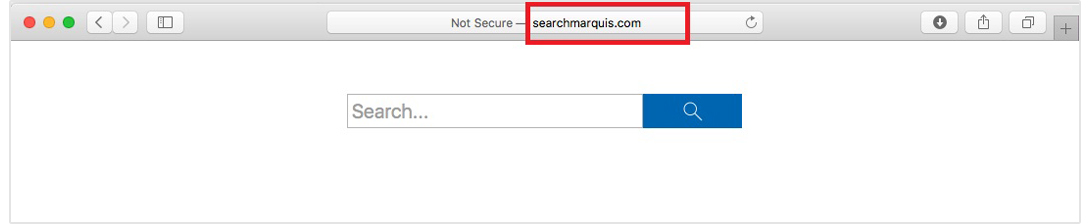
Search Marquis is categorized as a browser hijacker that automatically redirects Mac users to Bing and makes Bing search engine their default search provider without authorization. Search Marquis should not be alowed to stay on your Mac device, as its activities can sometimes endanger your Mac to various threats.
As for such apps, here is a good example of a program that can disturb browsing, rather than helping you improve your web experience. The program is called Search Marquis and initially it may seem a useful add-on for the most popular browsers such as Safari, Chrome and Firefox. However, once installed on your system, some changes are usually made to your browser settings. Change the home page URL, add a new search engine, some new toolbars and page redirect buttons. The program also shows various aggressive commercials across the screen. They come in the form of advertisements, pop-ups, banners, colored boxes and similar promotional materials that stick to the screen and are close to impossible to remove. Many web users don’t pay enough attention to the security of their browser and are negligent with the apps and add-ons they integrate into their browser. However, it is not recommended to add unnecessary browser components and attachments to the browser, as well as those that can make unwanted changes to browser settings and have a negative impact on the browser experience.
Search Marquis Mac Virus
Search Marquis Virus is a kind of Mac browser hijacker of the Bing Redirect variant. Search Marquis Virus on Mac sets Bing as your home page, new tab or default search engine and redirects users to various websites full of advertisements.
If you are aware of this and have seen it recently, you should stay with us and learn how to uninstall the annoying browser hijacker and remove all its modifications. Before you panic too much, it’s important to say that a program like Search Marquis isn’t a particularly serious problem for your system. Even so, the presence of such software can be irritating and lead to some rather unpleasant consequences. For example, one of these consequences could be the accidental encounter with malicious advertisements (or advertisements) that can spread real cyber threats such as viruses, ransomware, Trojans and other malware.
If you use the browser settings menu to change the settings after they have been changed by the browser hijacker, it is unlikely that you will be able to use the hijacker. This is because the moment you start a new browser session, the hijacker usually restores its settings and redirects you to the pages it advertises. To avoid it, you need to tinker with the system settings to completely eliminate the unwanted program or use a professional removal tool to permanently eliminate the hijacker. Regardless of which method you choose, we have it all for you. Below is a detailed removal guide with detailed instructions and an automatic scanner to help you identify and manage Search Marquis.
Attention! You should be aware that all of your accounts and passwords were likely compromised. Viruses are designed to collect every piece of private information. We advise you to change all your passwords, once you clean your MAC, especially if you make online banking or shopping.
SUMMARY:
| Name | SEARCH MARQUIS |
| Type | Browser Hijacker |
| Danger Level | Medium (annoying and still a security risk) |
| Symptoms | Changes homepage of the browser or the default search engine |
| Distribution Method | Program packages and bundles, torrents, advertisements, etc. |
| Detection Tool | Similar malware is quite difficult to track down. Use this professional SEARCH MARQUIS Removal Tool to make sure you find all traces and leftovers of the infection in your MAC. Download ComboCleaner
More information, steps to uninstall, EULA, and Privacy Policy*. |
*You can use the ComboCleaner to detect the parasite, however if you want to delete it automatically you need to register the antimalware program.
Remove SEARCH MARQUIS Virus Infection Manually
If you perform exactly the steps below you should be able to remove the Go.redirectro.com Pop-Up Virus infection. Please, follow the procedures in the exact order. you may want to print this guide or look at it in another computer.
STEP 1: Kill SEARCH MARQUIS from Memory
STEP 2: Find SEARCH MARQUIS Start-up Location
STEP 3: Get Rid of SEARCH MARQUIS from your browser (Safari; Firefox; Chrome)
Kill SEARCH MARQUIS from Memory
- Open up the Utilities folder as shown below

- Locate the Activity Monitor icon on the screen and double-click on it

- Under Activity Monitor, find SEARCH MARQUIS and select Quit Process
- A dialog should pop up, asking if you are sure you would like to quit the troublemaking process. Select the Force Quit option. Done!
Find SEARCH MARQUIS Start-up Location
ATTENTION! If you are about to modify with Library files on Mac, be sure to know the name of the virus file, because if you delete the wrong file, it may cause irreversible damage to your MacOS. Continue on your own responsibilityor Use ComboCleaner to detect the SEARCH MARQUIS malware
- Expand the Go menu in Apple Finder -> select Go to Folder.
- Type or paste the following string in the folder search dialog: /Library/LaunchAgents

- Once the LaunchAgents directory opens up, find the following entries in it and move them to Trash:
com.Malware.plist
- Use the Go to Folder lookup feature again to navigate to the folder named ~/Library/LaunchAgents. When this path opens, look for the same entry (see above) and send it to the Trash.
- Similarly, go to the /Library/LaunchDaemons folder. Locate and move the following entries to the Trash:
com.MalwareSearchDaemon.plist com.MalwareModuleSearchP.plist
- Click the Go button again, but this time select Applications on the list. Find SEARCH MARQUIS entry on the interface, right-click on it and select Move to Trash. If admin password is requested, enter it so that the application can be removed completely.

- Now go to Apple Menu and pick the System Preferences option

- Select Users & Groups and click the Login Items button. The system will come up with the list of the items that launch when the computer is started up. Locate SmartSignalSearch or another potentially unwanted entry there and click on the “-“ button.
Get Rid of SEARCH MARQUIS from your browser (Safari; Firefox; Chrome)
SEARCH MARQUIS Pop-Up Virus Ads may infect every browser you have. You need to do the steps one by one.
 Remove SEARCH MARQUIS from Safari
Remove SEARCH MARQUIS from Safari
- Open the browser and go to Safari menu. Select Preferences in the drop-down list

- Once the Preferences screen appears, hit the Privacy tab at the top. Find the option that says Remove All Website Data and click on it
- The system will display a confirmation dialog that also includes a brief description of what the reset does. Specifically, you may be logged out of some services and encounter other changes of website behavior after the procedure. If you’re okay with that, go ahead and click the Remove Now button

- In order to selectively clear data generated by certain websites only, not all of them, hit the Details button under the Privacy section of Safari Preferences

- This feature will list all websites that have stored potentially sensitive data, including cache and cookies. Select the one, or ones, that might be causing trouble and click the appropriate button at the bottom (Remove or Remove All). Click the Done button to exit.
- Here in the General tab you can modify your Homepage to your preference.

Remove SEARCH MARQUIS from Google Chrome
- Start Chrome, click Settings –> Extensions. There, find the unwanted extension and click on Remove.

- In the Settings pane, select Advanced
- Scroll down to the Reset settings section. Under the Restore settings to their original defaults option, click the Reset settings button

- Restart the browser
 Remove SEARCH MARQUIS from Mozilla Firefox
Remove SEARCH MARQUIS from Mozilla Firefox
- Open Firefox, click on the top right –> Add-ons. Select Extensions. Remove unwanted extension.

- Then select Help – Troubleshooting Information
- On the page that opened –> click the Reset Firefox button
