Do all files on your computer end with .Kook? Has Kook Virus locked your files? Couldn’t open them because they were renamed?
Find out how to remove the Kook virus and how to try to save your data. For steps to remove the Kook virus, see the end of this article.
1. What is Kook ransomware?
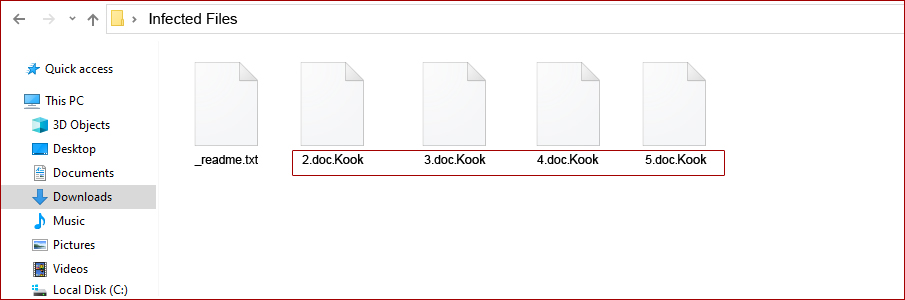
KOOK is a ransomware infection with file encryption that restricts access to data – documents, images, videos, by encrypting files with the “.Kook” extension. The virus then tries to extort money from the victims by asking for a ransom in the form of Bitcoin cryptocurrency.
When you get infected with KOOK ransomware for the first time, it will scan your computer for images, videos and important productivity documents and files. When these files are detected, the ransomware encrypts them and changes their extension to “.Kook” so that they can no longer be opened. As soon as the KOOK ransomware has encrypted the files on your computer, the “_readme.txt” file appears, which contains the ransom note and instructions for contacting the authors of this ransomware. The victims of this ransomware are asked to contact cybercriminals via the email addresses.
SUMMARY:
| Name | Kook |
| Type | Ransomware, Crypto Virus |
| Danger Level | Very High (Ransomware viruses are of the most damaging) |
| Symptoms | Cannot open personal files on your computer, because they have a .Kook extension (for example new.jpeg.Kook) |
| Distribution Method | via email attachments or spam emails |
| Malware Removal | Malware and Viruses are quite difficult to track down, since they are actively developed. Use this professional scanner to make sure you find all traces of the infection. |
2. How did I get infected
KOOK ransomware is distributed via spam e-mails with infected attachments or by exploiting vulnerabilities in the operating system and installed programs.
For example:
KOOK ransomware attacks victims by exploiting vulnerabilities of the program installed on the computer or on the operating system itself. Frequently used programs include the operating system itself, Microsoft Office or other applications.
Cybercriminals send an email with false header information, which leads to believe that it comes from a safe company. The email tells you that they tried to deliver a package to you, but for some reason it failed. Sometimes emails claim to be notifications of a shipment made. Either way, you can’t help but be curious about what the email is about and open the attached file (or click on a link in the email). Your computer is now infected with KOOK ransomware..
Тhe following message is displayed on the screen:
ATTENTION!
Don’t worry, you can return all your files!
All your files like photos, databases, documents and other important are encrypted with strongest encryption and unique key.
The only method of recovering files is to purchase decrypt tool and unique key for you.
This software will decrypt all your encrypted files.
What guarantees you have?
You can send one of your encrypted file from your PC and we decrypt it for free.
But we can decrypt only 1 file for free. File must not contain valuable information.
You can get and look video overview decrypt tool:
https://we.tl/t-q9ro1midUb
Price of private key and decrypt software is $980.
Discount 50% available if you contact us first 72 hours, that’s price for you is $490.
Please note that you’ll never restore your data without payment.
Check your e-mail “Spam” or “Junk” folder if you don’t get answer more than 6 hours.
To get this software you need write on our e-mail:
*******
Reserve e-mail address to contact us:
*******
Your personal ID
You shouldn’t pay the ransom fees. Your files are not guaranteed to be recovered, so you shouldn’t risk it. By financing criminals, you are helping none other than them.
3. How to remove the KOOK ransomware?
The criminals are hoping that the surprise of loosing all your files will shock you and you will pay them the ransom. However this is not a good idea, for a couple of reasons.
- Paying money to cyber criminals only encourages them to get better at their craft and extort even more people.
- You are not guaranteed in any way that your files will be decrypted successfully if you make the payment.
- There is absolutely no reason to pay until you’ve tried all the free methods first.
- Antimalware and Antivirus companies are constantly developing their products to fight the bad guys.
The most important thing it to delete the Kook Virus, because any new files you transfer will also get encrypted and you will loose them.
Kook can be removed from your computer if you follow the guide below. For maximum effectiveness and if you want to ensure that threats like the Kook virus are permanently removed from your computer, security experts strongly recommend using advanced anti-malware software. The main goal of this software is to scan all the objects and files on your computer and eliminate any malware that may be silent inside them. Such an anti-malware program is meant to protect your computer from such threats in the future.
To Remove Kook ransomware follow this steps:
STEP 1: Remove KOOK virus using the Download Remover
SpyHunter is the recommended removal tool for the .Kook Virus File Encryption ransomware. You can use the free scanner to detect the parasite, however if you want to delete it automatically you need to register the antimalware program. What if SpyHunter failed to Detect or Remove the infection? – Find out here how to use the FREE Support.
STEP 2: Remove Kook File Encryption ransomware infection Manually
- Open your task Manager by pressing CTRL+SHIFT+ESC keys simultaneously
- Locate the process of the Ransomware. Have in mind that this is usually a random generated file.
- Before you kill the process, type the name on a text document for later reference.
- Navigate to your %appdata%/roaming folder and delete the executable.The virus temporary creates a copy of itself in the folder %appdata%
- The dropped file also changes its creation timestamp.
- This particular virus may use several files called: csrss.exe, svchost.exe, notify.exe, admin.exe, resdial.exe, ntkernl.exe, conhost.exe (however this may change as any new version will use different file names)
- Then open your Windows Registry Editor and navigate to
“Software–Microsoft–Windows–CurrentVersion–Run”
“Software–Microsoft–Windows–CurrentVersion–RunOnce”
“Software–Microsoft–Windows–CurrentVersion–Policies–Explorer”–“Run”
“Software–Microsoft–Command Processor”–“AutoRun”
Carefully review the registry entries and modify the necessary settings.
Make sure your Windows HOSTS file is clean
Some reports from users were found that the virus recently began to modify your HOST file. To fix this just do the following:
Simultaniously press the Windows Start Button and R – copy + paste the following and click OK:
notepad %windir%/system32/Drivers/etc/hosts
A new file will open. If you are hacked, there will be a bunch of other IPs connected to you at the bottom. Look at the image below:
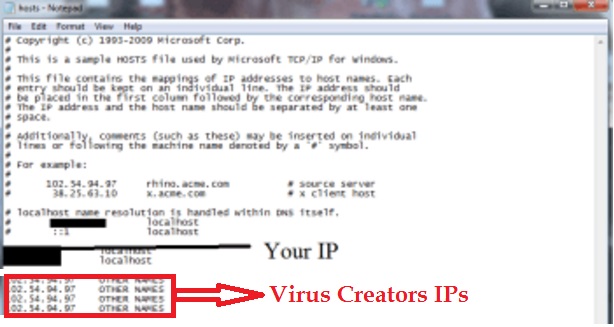
If there are suspicious foreign IPs below “Localhost” – just write to us in the comments and we will help you.
STEP 3. Recover .Kook files?
It is recommended first to remove the Kook Virus to prevent further damage.
- The first step to recover your lost files is a full system restore. To do this type System Restore in the windows search field and choose a restore point. Click Next until done.
- The second option is to use a software like DATA Recovery Pro program developed by Paretologic that might be able to restore some important documents.
- The third option is a program called Shadow Volume Copies. However, the recent ransomware infections delete the files necessary to fulfil the recovery process, but you can give a try.
- The fourth option is to wait some Antivirus Companies like Kaspersky or ESET to make a universal Kook files decryptor and try to decrypt the Kook files.
Nevertheless, it is highly recommended to remove the .Kook Virus File Encryption virus immediately to prevent further damage and Identity theft and hope for the best.