How to Remove DNS Unlocker ads from Chrome, Firefox or IE in several easy steps? Follow the Ads by DNS Unlocker removal instructions and you will stop the virus.
DNS Unlocker is a program promoted as extremely useful because of all the services it provides computer users with. For example, the application enables you to hide your IP address and thus allow you to browse the web anonymously. Also, DNS Unlocker promises to secure your sensitive data, such as your shopping information. We cannot say if the application will fulfill all of its promises, however, it is important to remember that it is considered to be unreliable and that should a good enough reason not to keep DNS Unlocker on your system.
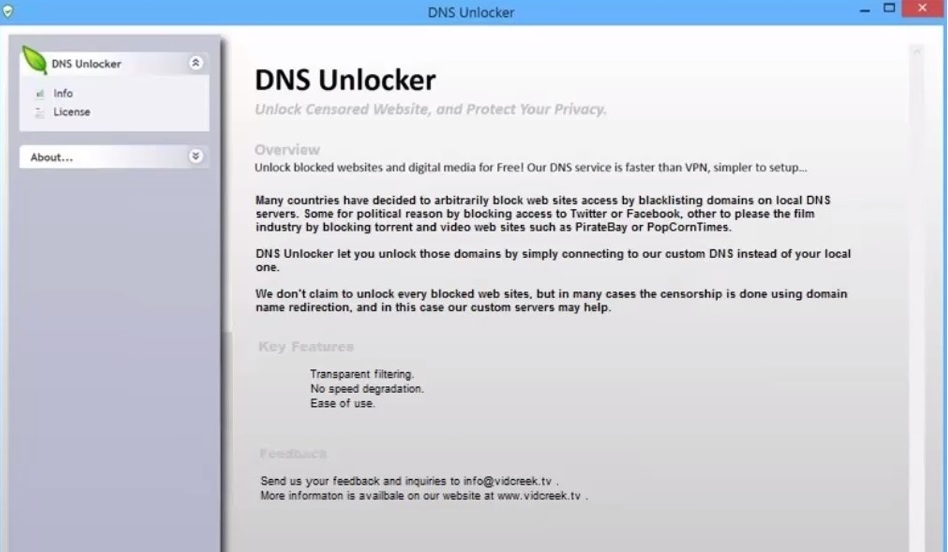
Where does this comes from?
DNS Unlocker is one of those applications that you cannot directly download despite the fact that it has an official representative website at dnsunlocker.com. Such applications normally travel in packs, which means that DNS Unlocker will not be the only unwanted application on your system. You should be very careful about what freeware you install on your PC because most of the free apps are distributed along with a bunch of additional unwanted programs. Be very attentive during the installation process to prevent the appearance of such programs.
Is this dangerous?
Technically speaking, DNS Unlocker is not regarded as a malicious application. You might not even realize that it has been installed on your computer because all it does is to run a process in the system background, there are no other signs of its existence. What should bother you is the fact that the program has entered the system without your permission. Thus, even if it does not perform any suspicious activities, it is best not to trust it.
Attention! You should be aware that all of your accounts and passwords were likely compromised. Viruses are designed to collect every piece of private information. We advise you to change all your passwords, once you clean your computer, especially if you make online banking or shopping.
How Can I Remove DNS Unlocker Ads?
Compatible with Microsoft
SpyHunter is the recommended removal tool for DNS Unlocker Virus. You can use the free scanner to detect the parasite, however if you want to delete it automatically you need to register the antimalware program.
What if SpyHunter failed to Detect or Remove the infection? – Find out here how to use the FREE Support.
Remove DNS Unlocker infection Manually
If you perform exactly the steps below you should be able to remove the DNS Unlocker infection. Please, follow the procedures in the exact order. you may want to print this guide or look at it in another computer.
STEP 1: Remove DNS Unlocker from IE, Chrome or Firefox
STEP 2: Uninstall DNS Unlocker from your Add/Remove programs list
STEP 3: Delete DNS Unlocker Windows Registry Traces
STEP 1: Remove DNS Unlocker from IE, Chrome or Firefox
DNS Unlocker Ads will infect every browser you have. You need to do the steps one by one.
Remove From Internet Explorer
- Open Internet Explorer
- Up to the Right Click on the Gear Icon
- Go to Toolbars and Extensions
- Disable the ads by DNS Unlocker extension.
- If the button is not active, you need to go to your Windows Registry and delete the corresponding CLSID
- Then go back to the Gear Icon.
- Click on Internet options
- Select the Advanced tab and click on Reset.

- Check the “Delete Personal Settings Tab” and then Reset
- Restart IE
to make sure nothing is interfering with your browser, right click on the shortcut target and click properties
- In the target field you need to have the following command parameter: “C:\Program Files\Internet Explorer\iexplore.exe”

- if you have something else, just delete it and replace it.
- simultaneously press the windows start button and “R”

- in the opened dialog box type “regedit“

- Once the windows registry editor opens navigate to: HKEY_CURRENT_USER/Software/Microsoft/Internet Explorer/Main:Start Page
 Modify the starting page with a value so that it corresponds to the webpage you want.
Modify the starting page with a value so that it corresponds to the webpage you want.- click OK and IE should be cleaned.
Remove from Mozilla Firefox
- Open Mozilla Firefox
- Press simultaneously Ctrl+Shift+A
- Carefully review all add-ons and disable the unknowns
- Open the Firefox’s Help Menu
- Then Troubleshoot information
- Click on Refresh Firefox

Remove from Google Chrome
- Open Google Chrome
- On the upper right corner click the Chrome menu Icon (looks like three dashes)
- Hover Over More tools, then Extensions

- in the extensions windows disable all unknown extensions
- On the upper right corner click the again the Chrome menu Icon (looks like three dashes)
- Click on Settings, Show Advanced Settings then Reset
STEP 2 : Uninstall DNS Unlocker from Your Computer
- Simultaneously press the Windows Logo Button and “R” to open the Run Command
- In the open dialog box type “Appwiz.cpl“

- Locate the DNS Unlocker program and click on uninstall/change.
- Also, be warned that viruses always want to trick you into installing more crap. If you see a screen like this when you click Uninstall, Click NO!

STEP 3 : Delete DNS Unlocker Windows Registry Traces
These are the places in the windows registry where viruses inject their malicious payload. If you want to be 100% sure that nothing is hooking your system, check these locations. However, be very careful when editing the windows registry, because you can render your system unbootable.
- HKCU\Software\Microsoft\Windows\CurrentVersion\Run
- HKCU\Software\Microsoft\Windows\CurrentVersion\Run
- HKLM \System\CurrentControlSet\Services
- HKLM \SOFTWARE\Microsoft\Windows NT\CurrentVersion\Winlogon\Notify
- HKLM \Software\Microsoft\Windows NT\CurrentVersion\Winlogon\Userinit
- HKCU\Software\Microsoft\Windows NT\CurrentVersion\Winlogon\\Shell
- HKLM \Software\Microsoft\Windows NT\CurrentVersion\Winlogon\\Shell
- HKLM \Software\Microsoft\Windows\CurrentVersion\RunOnce
- HKLM \Software\Microsoft\Windows\CurrentVersion\RunOnceEx
- HKCU\Software\Microsoft\Windows NT\CurrentVersion\Windows\load
- HKLM \Software\Microsoft\Windows NT\CurrentVersion\Windows
- HKLM \SOFTWARE\Microsoft\Windows\CurrentVersion\Explorer\SharedTaskScheduler
Where HKCU stands for HKEY_CURRENT_USER
Where HKLM stands for HKEY_LOCAL_MACHINE
- Check these folders for corruption as well.
C:\Documents and Settings\All Users\Start Menu\Programs\Startup
C:\user\Profiles\All Users\Start Menu\Programs\Startup
C:\Documents and Settings\All Users\Start Menu\Programs\Startup


