How to Remove Bytefence Anti-Malware in several easy steps? Follow the Bytefence removal instructions and you will stop the problem.
Bytefence Anti-Malware is identified as Potentially Unwanted Program (PUP) causing numerous annoying pop-up advertisements and unneeded system checks on your computer. To be more accurate, Bytefence is in fact an Adware and Malware-like program. Many Antivirus Companies tag it as PUP. This means that it will show an enormous number of ads every time when you try to open your browser. This specific malware also disguises itself as an Anti-Malware software which claims to be save and helpfull, but in fact does the exact opposite. This program makes your browser go crazy, no matter whether it is Firefox, Opera, Explorer or Chrome, as well as slowing down your computer by claming that it is searching for “viruses” and “malware” on your computer. In fact, displaying such large numbers of various ads – pop-ups, browser tabs, pop-unders, boxes and banners, is really slowing down your computer even more. Such fake “Anti-Malware” applications can be downloaded practically from anywhere – inside torrents, web pages, emails, attachments, documents. However, it is most commonly spread as a component of a software bundle. The so-called software bundling is a process in which Adware, Malware and other software are mixed and then distributed together. The reason why some developers create such bundles is that this is a good way to earn additional profits for their companies. This is the strategy we have mentioned above: showing a big number of ads actually generates earnings and software programmers use that aspect of Adware. The vendors, whose products and services are being advertised, pay a solid amount of money to the ones who create and use Adware.
|
Name |
Bytefence |
| Type | Potentially Unwanted Program, Adware,Malware |
| Danger Level | High (annoying and virulent) |
| Symptoms | PC slowness, sudden blue screens, unwanted pop-up advertisements. |
| Distribution Method | freeware installations, via email attachments, malicious websites, zero day exploits. |
| Detection Tool | Browser hijackers are quite difficult to track down, since they are constantly developed. Use this professional Bytefence Removal Tool to make sure you find all traces of the infection. |
*You can use the SpyHunter FREE SCANNER to detect the parasite, however if you want to delete it automatically you need to register in the antimalware program.
According to antivirus experts, the Bytefence malware has been classified as PUP and not a virus. What is the difference? Well, a PUPis a program that might be helpful, however the benefits are unknown. On the other hand, a virus is hidden and will cause both direct and indirect harm to the user. It might seem that Bytefence looks harmless, however, the advertisements may look harmless, but eventually you may click on a non-regulated advertisement that will lead you to additional crapware being installed in your computer. Users are usually very surprised when they encounter Bytefence in their computer. Then, they start wondering how that has happened and try to remember whether they have ever visited the Bytefence website. If you are asking yourself the same question, be sure that the answer is negative. You do not need to enter Bytefence for it to take over your browser. There are other ways for that to happen, and the most popular one is known to be via software bundles. When you download free programs not from official sources, you also acquire other software that in most of the cases is adware and browser hijackers. During the setup of the chosen free program, you will be asked to agree to some changes that will be made to your browser settings. If you do not untick the checked boxes next to each suggested alteration, they will be done automatically. Hence, if you want to prevent unwanted changes to your browser settings, you should be attentive during setup, and most of all you should only download software from legitimate sources.
MALWARE SCREENSHOT:
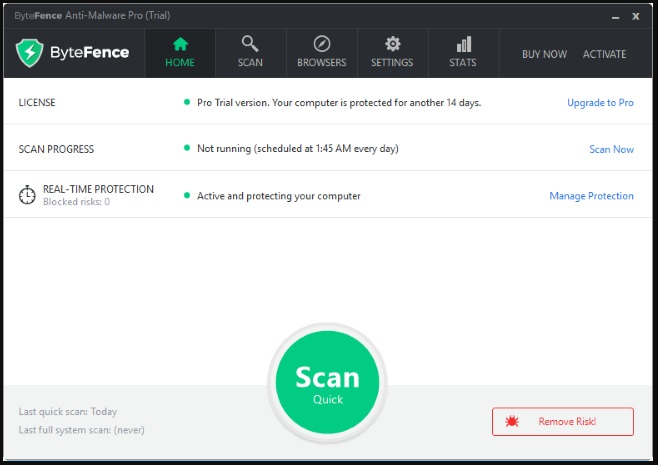
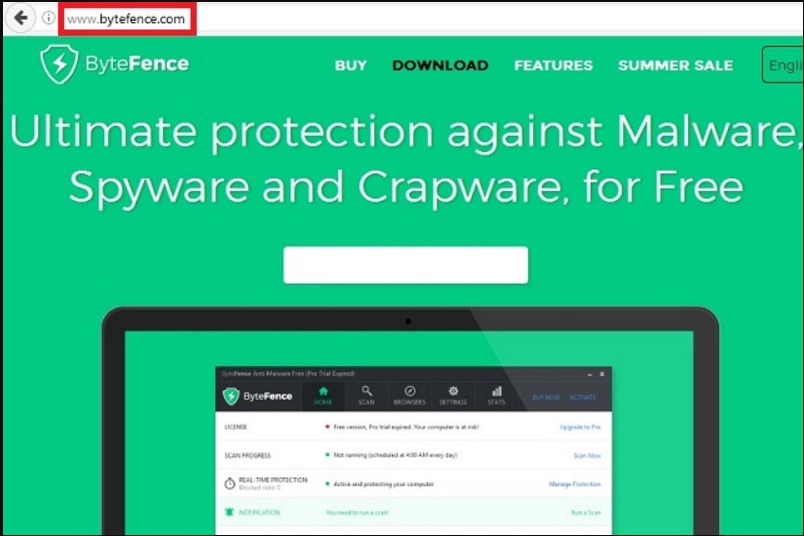
Attention! You should be aware that all of your accounts and passwords were likely compromised. Viruses are designed to collect every piece of private information. We advise you to change all your passwords, once you clean your computer, especially if you make online banking or shopping.
How Can I Remove (Uninstall) Bytefence ?
Download Remover
for Bytefence Program
Compatible with Microsoft Windows ![]()
SpyHunter is the recommended Bytefence removal tool. You can use the free scanner to detect the parasite, however if you want to delete it automatically you need to register the antimalware program.
What if SpyHunter failed to Detect or Remove the infection? – Find out here how to use the FREE Support.
Is this dangerous?
Although it is really unpleasant to have your homepage and search provider replaced with an unknown website, this is not the most disturbing thing about the Bytefence hijacker. The reason why it is considered to be dangerous is the search results and the ads it displays. You should know that whenever you place a search query while Bytefence is still on your browser, many of the search results you will be presented with will be sponsored. This means that they will route you to affiliate third-party websites which may not be related to your search query in any way and which are very likely to be malicious as the third-party sponsors of Bytefence are very often cyber criminals. You should expect the same outcome if you click the ads displayed by Bytefence. They also contain redirect links to third-party web pages and this is why it is essential to refrain from clicking them. Another thing about Bytefence that should worry you is the fact that it is capable of collecting information about your web browsing. This as well as the hijacker’s other activities should not be tolerated, so do not hesitate to remove the infection from your browser as soon as possible.
Remove Bytefence infection Manually
If you perform exactly the steps below you should be able to remove the Bytefence infection. Please, follow the procedures in the exact order. you may want to print this guide or look at it in another computer.
STEP 1: Kill Bytefence Anti-Malware process and stop service
STEP 2: Uninstall Bytefence Anti-Malware from your Add/Remove programs list
STEP 3: Delete Bytefence Anti-Malware Windows Registry Leftovers
STEP 4: Make sure your windows HOSTS file is clean
STEP 1: Kill Bytefence Process
- Simultaniously press CTRL+SHIFT+ESC
- In the windows task manager – locate the Bytefence Anti-Malware process
- Rightclick on it and kill it.
STEP 2 : Uninstall Bytefence Anti-Malware from Your Computer
- Simultaneously press the Windows Logo Button and “R” to open the Run Command
- In the open dialog box type “Appwiz.cpl“

- Locate the Bytefence Anti-Malware program and click on uninstall/change.
- Also, be warned that viruses always want to trick you into installing more crap. If you see a screen like this when you click Uninstall, Click NO!

STEP 3 : Delete Bytefence Anti-Malware Windows Registry Traces
These are the places in the windows registry where viruses inject their malicious payload. If you want to be 100% sure that nothing is hooking your system, check these locations. However, be very careful when editing the windows registry, because you can render your system unbootable.
- HKCU–Software–Microsoft–Windows–CurrentVersion–Run
- HKCU–Software–Microsoft–Windows–CurrentVersion–Run
- HKLM–System–CurrentControlSet–Services
- HKLM–SOFTWARE–Microsoft–Windows NT–CurrentVersion–Winlogon–Notify
- HKLM–Software–Microsoft–Windows NT–CurrentVersion–Winlogon–Userinit
- HKCU–Software–Microsoft–Windows NT–CurrentVersion–Winlogon–Shell
- HKLM–Software–Microsoft–Windows NT–CurrentVersion–Winlogon–Shell
- HKLM–Software–Microsoft–Windows–CurrentVersion–RunOnce
- HKLM–Software–Microsoft–Windows–CurrentVersion–RunOnceEx
- HKCU–Software–Microsoft–Windows NT–CurrentVersion–Windows–load
- HKLM–Software–Microsoft–Windows NT-CurrentVersion–Windows
- HKLM–SOFTWARE–Microsoft–Windows–CurrentVersion–Explorer–SharedTaskScheduler
Where HKCU stands for HKEY_CURRENT_USER
Where HKLM stands for HKEY_LOCAL_MACHINE
- Check these folders for corruption as well.
C:–Documents and Settings–All Users–Start Menu–Programs–Startup
C:–user–Profiles–All Users–Start Menu–Programs–Startup
C:–Documents and Settings–All Users–Start Menu–Programs–Startup
STEP 4 : Make sure your Windows HOSTS file is clean
Some reports from users were found that the Bytefence may modify your HOST file. To fix this just do the following:
Simultaneously press the Windows Start Button and R – copy + paste the following and click OK:
notepad %windir%/system32/Drivers/etc/hosts
A new file will open. If you are hacked, there will be a bunch of other IPs connected to you at the bottom. Look at the image below:
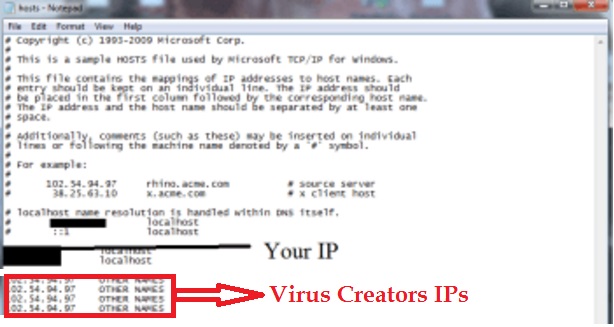
If there are suspicious foreign IPs below “Localhost” – just write to us in the comments and we will help you.