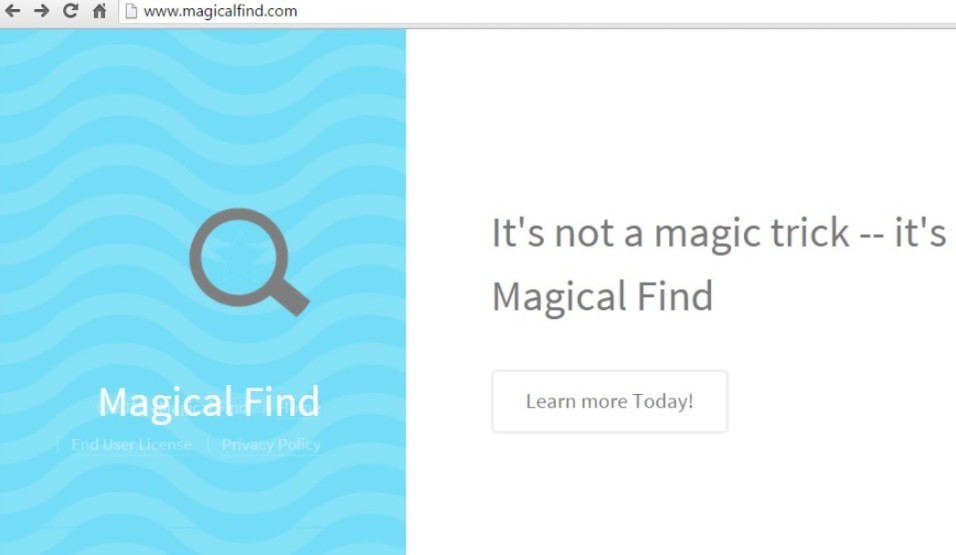How to Remove ads by Magical Find from Chrome, Firefox or IE in several easy steps? Follow this Magical Find removal instructions and you will stop the virus.
Magical Find is an adware tool. It’s a potentially unwanted program that makes grand promises but delivers on neither one of them. The application claims to be useful and help you save a ton of money. Supposedly, it shows you all of the best deals and bargains via its pop-up ads, and if you take advantage of them, you end up increasing your savings. That sounds incredible, right? Well, it’s nothing more than a marketing ploy. These are merely empty promises. If you are foolish enough to click on even a single ad the program displays, you won’t save any money, but will end up installing more unwanted malware on your computer. And, that’s not even the worst part of having Magical Find on your system. The most unfavorable issue you’ll be faced with, courtesy of the program, will be the security risk it places upon you. Oh, yes. The tool spies on you in an attempt to steal your personal and financial information, so it can then provide it to the people behind it. Make no mistake! If you don’t take any actions towards its removal, it WILL be successful. Are you ready to hand your private life to strangers with questionable intentions? It’s up to you to decide whether or not this useless, hazardous tool is worth the risk.
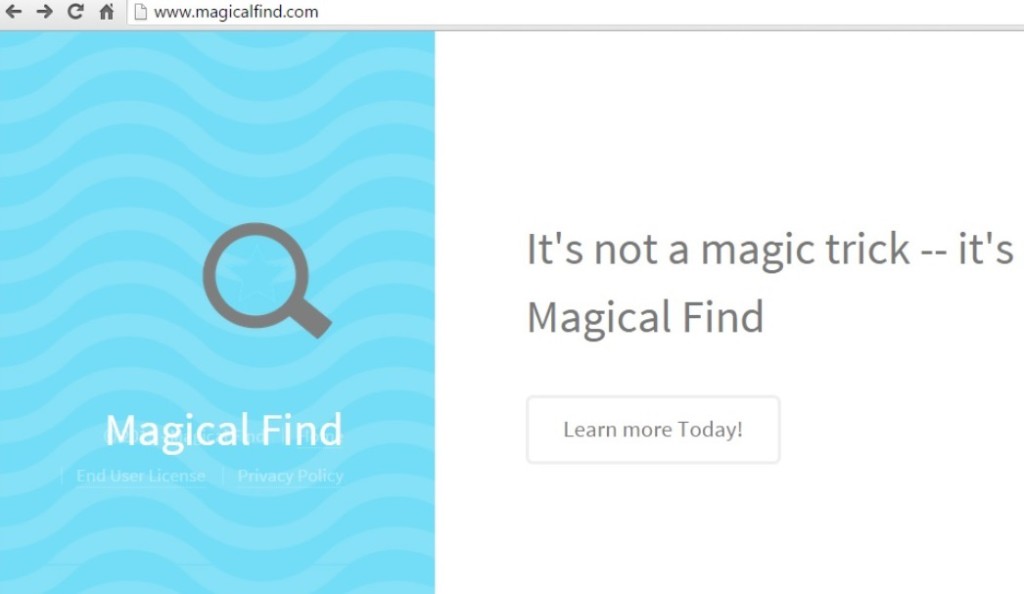
Where does this comes from?
Magical Find prays on your naivety, haste, and distraction. Its easiest and most preferred access point is through freeware. That’s because users tend to rush through its installation, which allows adware such as Magical Find to slip right through the cracks, and sneak in undetected. For some reason, they purposely choose NOT to read the terms and conditions, and instead agree to everything in haste. That proves to be a horrible decision with horrendous repercussions. But by the time they realize that, the damage is already done. Other means of invasion, the application often resorts to include hiding behind corrupted sites or links, or spam email attachments. Also, the tool can pretend to be a false update, like Java or Adobe Flash Player. Always remember to be extra careful and to not rush, and maybe you won’t get stuck with such a hazardous infection, and be forced to deal with its daily messes.
Is this dangerous?
Magical Find is a dangerous and damaging tool. It’s a threat not to be taken lightly as it can create quite the mess once it enters your system. The first problem it will present you with will be the overwhelming annoyance of the incessant appearance of its pop-ups. But the ads won’t simply annoy you to no end. Oh, no. They’ll also lead to more trouble. Due to their continuous disturbance, your computer’s performance will slow down to a crawl, and your system will frequently crash. What’s more, as the pop-ups are immensely unreliable, they’ll also present you with a severe malware threat. If you’re foolish enough to click on even a single ad the program throws at you, you WILL unwillingly agree to install more malevolent tools. But even that pales in comparison to the security risk. Save yourself a ton of grievances and headaches, and delete Magical Find as soon as it first reveals itself! That way you’ll avoid the entire myriad of issues mentioned above. Remember, this program is NOT worth even half the hassle it causes, so remove it at once. Your future self will be thankful for it.
Attention! You should be aware that all of your accounts and passwords were likely compromised. Viruses are designed to collect every piece of private information. We advise you to change all your passwords, once you clean your computer, especially if you make online banking or shopping.
How Can I Remove Magical Find Ads?
Compatible with Microsoft
SpyHunter is the recommended removal tool for Magical Find Virus. You can use the free scanner to detect the parasite, however if you want to delete it automatically you need to register the antimalware program.
What if SpyHunter failed to Detect or Remove the infection? – Find out here how to use the FREE Support.
Remove Magical Find infection Manually
If you perform exactly the steps below you should be able to remove the Magical Find infection. Please, follow the procedures in the exact order. you may want to print this guide or look at it in another computer.
STEP 1: Remove Magical Find from IE, Chrome or Firefox
STEP 2: Uninstall Magical Find from your Add/Remove programs list
STEP 3: Delete Magical Find Windows Registry Traces
STEP 1: Remove Magical Find from IE, Chrome or Firefox
Magical Find Ads will infect every browser you have. You need to do the steps one by one.
Remove From Internet Explorer
- Open Internet Explorer
- Up to the Right Click on the Gear Icon
- Go to Toolbars and Extensions
- Disable the ads by Magical Find extension.
- If the button is not active, you need to go to your Windows Registry and delete the corresponding CLSID
- Then go back to the Gear Icon.
- Click on Internet options
- Select the Advanced tab and click on Reset.

- Check the “Delete Personal Settings Tab” and then Reset
- Restart IE
to make sure nothing is interfering with your browser, right click on the shortcut target and click properties
- In the target field you need to have the following command parameter: “C:\Program Files\Internet Explorer\iexplore.exe”

- if you have something else, just delete it and replace it.
- simultaneously press the windows start button and “R”

- in the opened dialog box type “regedit“

- Once the windows registry editor opens navigate to: HKEY_CURRENT_USER/Software/Microsoft/Internet Explorer/Main:Start Page
 Modify the starting page with a value so that it corresponds to the webpage you want.
Modify the starting page with a value so that it corresponds to the webpage you want.- click OK and IE should be cleaned.
Remove from Mozilla Firefox
- Open Mozilla Firefox
- Press simultaneously Ctrl+Shift+A
- Carefully review all add-ons and disable the unknowns
- Open the Firefox’s Help Menu
- Then Troubleshoot information
- Click on Refresh Firefox

Remove from Google Chrome
- Open Google Chrome
- On the upper right corner click the Chrome menu Icon (looks like three dashes)
- Hover Over More tools, then Extensions

- in the extensions windows disable all unknown extensions
- On the upper right corner click the again the Chrome menu Icon (looks like three dashes)
- Click on Settings, Show Advanced Settings then Reset
STEP 2 : Uninstall Magical Find from Your Computer
- Simultaneously press the Windows Logo Button and “R” to open the Run Command
- In the open dialog box type “Appwiz.cpl“

- Locate the Magical Find program and click on uninstall/change.
- Also, be warned that viruses always want to trick you into installing more crap. If you see a screen like this when you click Uninstall, Click NO!

STEP 3 : Delete Magical Find Windows Registry Traces
These are the places in the windows registry where viruses inject their malicious payload. If you want to be 100% sure that nothing is hooking your system, check these locations. However, be very careful when editing the windows registry, because you can render your system unbootable.
- HKCU\Software\Microsoft\Windows\CurrentVersion\Run
- HKCU\Software\Microsoft\Windows\CurrentVersion\Run
- HKLM \System\CurrentControlSet\Services
- HKLM \SOFTWARE\Microsoft\Windows NT\CurrentVersion\Winlogon\Notify
- HKLM \Software\Microsoft\Windows NT\CurrentVersion\Winlogon\Userinit
- HKCU\Software\Microsoft\Windows NT\CurrentVersion\Winlogon\\Shell
- HKLM \Software\Microsoft\Windows NT\CurrentVersion\Winlogon\\Shell
- HKLM \Software\Microsoft\Windows\CurrentVersion\RunOnce
- HKLM \Software\Microsoft\Windows\CurrentVersion\RunOnceEx
- HKCU\Software\Microsoft\Windows NT\CurrentVersion\Windows\load
- HKLM \Software\Microsoft\Windows NT\CurrentVersion\Windows
- HKLM \SOFTWARE\Microsoft\Windows\CurrentVersion\Explorer\SharedTaskScheduler
Where HKCU stands for HKEY_CURRENT_USER
Where HKLM stands for HKEY_LOCAL_MACHINE
- Check these folders for corruption as well.
C:\Documents and Settings\All Users\Start Menu\Programs\Startup
C:\user\Profiles\All Users\Start Menu\Programs\Startup
C:\Documents and Settings\All Users\Start Menu\Programs\Startup