How to Remove Daugava from Chrome, Firefox or IE in several easy steps? Follow the Ads by Daugava removal instructions and you will stop the virus.
Daugava is the name of an application that is supposed to help users save money when shopping online. This program is promoted as a useful tool that will assist avid online shoppers by providing them with coupons and shopping deals, however, this is very far from the truth. Daugava is simply another adware application that will put your virtual security in danger because it will expose you to a variety of threats. Shortly after it is installed, Daugava will start generating countless third-party ads that will appear on the websites you browse. These ads may try to tempt you by presenting you with exclusive deals and offers for items that might provoke your interest. You should not trust these ads because they can only do you harm instead of benefit you in any way. We strongly recommend that you stay away from any ads displayed by Daugava and that you remove the application from your computer as soon as possible.
Where does this comes from?
Daugava is the kind of program that you could not possibly acquire because it is not available for download. The application does not have an official representative website, so it can only use deceptive distribution methods to enter targeted computers. Such methods include software bundling and using random pop-up ads that appear on different websites. Both methods require interaction by the user, which means that the infiltration of Daugava and other similar applications could easily be prevented. If you are careful with the content you browse and acquire, you should have no problems with adware or other infections. The same applies for clicking random ads you see on the Internet. Avoid visiting unknown and suspiciously looking file sharing websites because the applications you will find on them will surely contain installers of adware programs. Rely on official software sources only and be attentive during setup in order to decline unwanted programs and keep your PC clean for longer.
Is this dangerous?
The reason why anyone would create an application like Daugava is to earn money. Adware developers get paid to promote third-party content, and then they get paid again for every ad that is clicked by users. This is the reason why the ads appear so persistently. Unfortunately, making the creators of Daugava is not the only thing that will happen if you interact with ads displayed by the application. When you click an ad by Daugava, you will be routed to a website belonging to one of the third-party sponsors of the program. If that happens, you should pray that the website is not malicious as the consequences could be damaging. The sponsors of Daugava are not supervised in any way by the developers of the application, which means that they might as well be cyber criminals. You do not want to land on a website created by cyber criminals as nothing good will come out of that. Make sure you prevent it from happening by avoiding ads by Daugava, and to make things even more secure you should delete the application once and for all.
Attention! You should be aware that all of your accounts and passwords were likely compromised. Viruses are designed to collect every piece of private information. We advise you to change all your passwords, once you clean your computer, especially if you make online banking or shopping.
How Can I Remove Daugava Ads?
Compatible with Microsoft
SpyHunter is the recommended removal tool for Daugava Virus. You can use the free scanner to detect the parasite, however if you want to delete it automatically you need to register the antimalware program.
What if SpyHunter failed to Detect or Remove the infection? – Find out here how to use the FREE Support.
Remove Daugava infection Manually
If you perform exactly the steps below you should be able to remove the Daugava infection. Please, follow the procedures in the exact order. you may want to print this guide or look at it in another computer.
STEP 1: Remove Daugava from IE, Chrome or Firefox
STEP 2: Uninstall Daugava from your Add/Remove programs list
STEP 3: Delete Daugava Windows Registry Traces
STEP 1: Remove Daugava from IE, Chrome or Firefox
Daugava Ads will infect every browser you have. You need to do the steps one by one.
Remove From Internet Explorer
- Open Internet Explorer
- Up to the Right Click on the Gear Icon
- Go to Toolbars and Extensions
- Disable the ads by daugava extension.
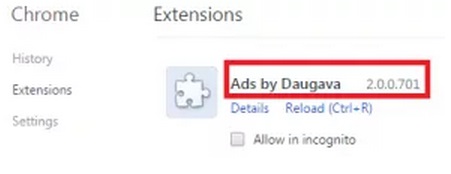
- If the button is not active, you need to go to your Windows Registry and delete the corresponding CLSID
- Then go back to the Gear Icon.
- Click on Internet options
- Select the Advanced tab and click on Reset.

- Check the “Delete Personal Settings Tab” and then Reset
- Restart IE
to make sure nothing is interfering with your browser, right click on the shortcut target and click properties
- In the target field you need to have the following command parameter: “C:\Program Files\Internet Explorer\iexplore.exe”

- if you have something else, just delete it and replace it.
- simultaneously press the windows start button and “R”

- in the opened dialog box type “regedit“

- Once the windows registry editor opens navigate to: HKEY_CURRENT_USER/Software/Microsoft/Internet Explorer/Main:Start Page
 Modify the starting page with a value so that it corresponds to the webpage you want.
Modify the starting page with a value so that it corresponds to the webpage you want.- click OK and IE should be cleaned.
Remove from Mozilla Firefox
- Open Mozilla Firefox
- Press simultaneously Ctrl+Shift+A
- Carefully review all add-ons and disable the unknowns
- Open the Firefox’s Help Menu
- Then Troubleshoot information
- Click on Refresh Firefox

Remove from Google Chrome
- Open Google Chrome
- On the upper right corner click the Chrome menu Icon (looks like three dashes)
- Hover Over More tools, then Extensions

- in the extensions windows disable all unknown extensions
- On the upper right corner click the again the Chrome menu Icon (looks like three dashes)
- Click on Settings, Show Advanced Settings then Reset
STEP 2 : Uninstall Daugava from Your Computer
- Simultaneously press the Windows Logo Button and “R” to open the Run Command
- In the open dialog box type “Appwiz.cpl“

- Locate the Daugava program and click on uninstall/change.
- Also, be warned that viruses always want to trick you into installing more crap. If you see a screen like this when you click Uninstall, Click NO!

STEP 3 : Delete Daugava Windows Registry Traces
These are the places in the windows registry where viruses inject their malicious payload. If you want to be 100% sure that nothing is hooking your system, check these locations. However, be very careful when editing the windows registry, because you can render your system unbootable.
- HKCU\Software\Microsoft\Windows\CurrentVersion\Run
- HKCU\Software\Microsoft\Windows\CurrentVersion\Run
- HKLM \System\CurrentControlSet\Services
- HKLM \SOFTWARE\Microsoft\Windows NT\CurrentVersion\Winlogon\Notify
- HKLM \Software\Microsoft\Windows NT\CurrentVersion\Winlogon\Userinit
- HKCU\Software\Microsoft\Windows NT\CurrentVersion\Winlogon\\Shell
- HKLM \Software\Microsoft\Windows NT\CurrentVersion\Winlogon\\Shell
- HKLM \Software\Microsoft\Windows\CurrentVersion\RunOnce
- HKLM \Software\Microsoft\Windows\CurrentVersion\RunOnceEx
- HKCU\Software\Microsoft\Windows NT\CurrentVersion\Windows\load
- HKLM \Software\Microsoft\Windows NT\CurrentVersion\Windows
- HKLM \SOFTWARE\Microsoft\Windows\CurrentVersion\Explorer\SharedTaskScheduler
Where HKCU stands for HKEY_CURRENT_USER
Where HKLM stands for HKEY_LOCAL_MACHINE
- Check these folders for corruption as well.
C:\Documents and Settings\All Users\Start Menu\Programs\Startup
C:\user\Profiles\All Users\Start Menu\Programs\Startup
C:\Documents and Settings\All Users\Start Menu\Programs\Startup


