How to Remove s.coldsearch.com from Firefox, Chrome or IE in several easy steps? Follow the s.coldsearch.com removal instructions and you will stop the browser hijacker.
s-coldsearch.com is a website that may start appearing as your homepage when you launch your browser. If that has been happening to you recently, then it is clear that a browser hijacker has gained access to your PC. The infection has obtained control over your browser and has modified its settings so that s-coldsearch.com shows up every time you open your browser or a new tab. This is probably really irritating for you because you have no access to your bookmarks and all your saved passwords have disappeared. What is more, the s-coldsearch.com hijacker will not only set itself as your default homepage and search engine, but it will also display tons of pop-up and other ads on the websites you enter. These ads will expose you to a variety of threats and for this reason we strongly recommend that your avoid clicking them. Unfortunately, you will not be able to get rid of s-coldsearch.com by switching your default web browser because the infection is compatible with all the most popular ones. You will have to delete it if you want to regain control over your browser and to stop seeing potentially dangerous ads.
Users are usually very surprised when they encounter s-coldsearch.com in the place of their homepage because it happens unexpectedly. Then, they start wondering how that has happened and try to remember whether they have ever visited the s-coldsearch.com website. If you are asking yourself the same question, be sure that the answer is negative. You do not need to enter s-coldsearch.com for it to take over your browser. There are other ways for that to happen, and the most popular one is known to be via software bundles. When you download free programs not from official sources, you also acquire other software that in most of the cases is adware and browser hijackers. During the setup of the chosen free program, you will be asked to agree to some changes that will be made to your browser settings. These changes include replacing your homepage and search engine with another website which in our case is s-coldsearch.com. If you do not untick the checked boxes next to each suggested alteration, they will be done automatically. Hence, if you want to prevent unwanted changes to your browser settings, you should be attentive during setup, and most of all you should only download software from legitimate sources.
Attention! You should be aware that all of your accounts and passwords were likely compromised. Viruses are designed to collect every piece of private information. We advise you to change all your passwords, once you clean your computer, especially if you make online banking or shopping.
How Can I Remove s.coldsearch.com Ads?
Compatible with Microsoft
SpyHunter is the recommended removal tool for s.coldsearch.com Virus. You can use the free scanner to detect the parasite, however if you want to delete it automatically you need to register the antimalware program.
What if SpyHunter failed to Detect or Remove the infection? – Find out here how to use the FREE Support.
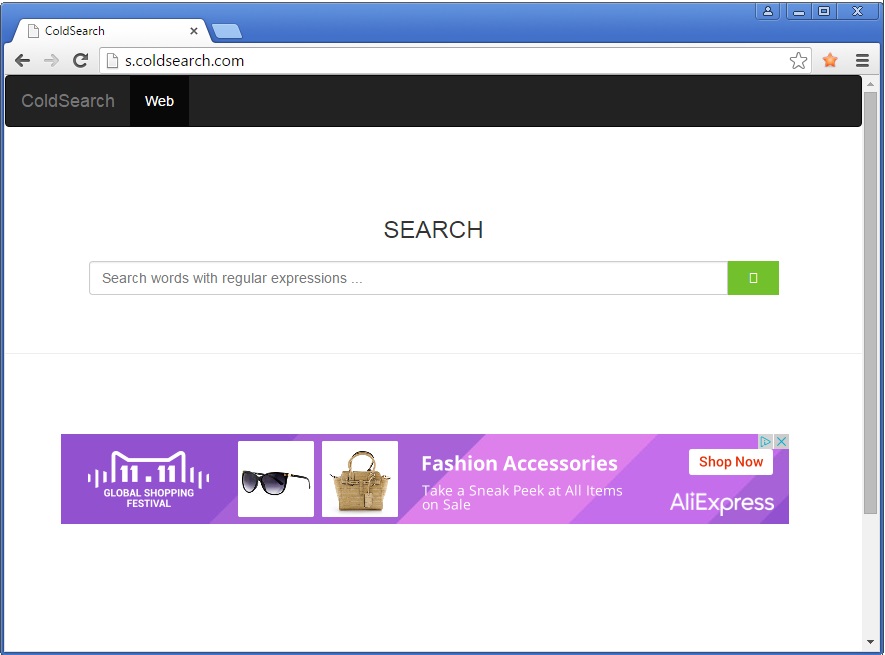
Is this dangerous?
Although it is really unpleasant to have your homepage and search provider replaced with an unknown website, this is not the most disturbing thing about the s-coldsearch.com hijacker. The reason why it is considered to be dangerous is the search results and the ads it displays. You should know that whenever you place a search query while s-coldsearch.com is still on your browser, many of the search results you will be presented with will be sponsored. This means that they will route you to affiliate third-party websites which may not be related to your search query in any way and which are very likely to be malicious as the third-party sponsors of s-coldsearch.com are very often cyber criminals. You should expect the same outcome if you click the ads displayed by s-coldsearch.com. They also contain redirect links to third-party web pages and this is why it is essential to refrain from clicking them. Another thing about s-coldsearch.com that should worry you is the fact that it is capable of collecting information about your web browsing. This as well as the hijacker’s other activities should not be tolerated, so do not hesitate to remove the infection from your browser as soon as possible.
Remove s.coldsearch.com infection Manually
If you perform exactly the steps below you should be able to remove the s.coldsearch.com infection. Please, follow the procedures in the exact order. you may want to print this guide or look at it in another computer.
STEP 1: Remove s.coldsearch.com from IE, Chrome or Firefox
STEP 2: Uninstall s.coldsearch.com from your Add/Remove programs list
STEP 3: Delete s.coldsearch.com Windows Registry Leftovers
STEP 1: Remove s.coldsearch.com from IE, Chrome or Firefox
s.coldsearch.com Ads will infect every browser you have. You need to do the steps one by one.
Remove From Internet Explorer
- Open Internet Explorer
- Up to the Right Click on the Gear Icon
- Go to Toolbars and Extensions
- Disable any suspicious extension.
- If the button is not active, you need to go to your Windows Registry and delete the corresponding CLSID
- Then go back to the Gear Icon.
- Click on Internet options
- Select the Advanced tab and click on Reset.

- Check the “Delete Personal Settings Tab” and then Reset
- Restart IE
to make sure nothing is interfering with your browser, right click on the shortcut target and click properties
- In the target field you need to have the following command parameter: “C:\Program Files\Internet Explorer\iexplore.exe”

- if you have something else, just delete it and replace it.
- simultaneously press the windows start button and “R”

- in the opened dialog box type “regedit“

- Once the windows registry editor opens navigate to: HKEY_CURRENT_USER/Software/Microsoft/Internet Explorer/Main:Start Page
 Modify the starting page with a value so that it corresponds to the webpage you want.
Modify the starting page with a value so that it corresponds to the webpage you want.- click OK and IE should be cleaned.
Remove from Mozilla Firefox
- Open Mozilla Firefox
- Press simultaneously Ctrl+Shift+A
- Carefully review all add-ons and disable the unknowns
- Open the Firefox’s Help Menu
- Then Troubleshoot information
- Click on Refresh Firefox

Remove from Google Chrome
- Open Google Chrome
- On the upper right corner click the Chrome menu Icon (looks like three dashes)
- Hover Over More tools, then Extensions

- in the extensions windows disable all unknown extensions
- On the upper right corner click the again the Chrome menu Icon (looks like three dashes)
- Click on Settings, Show Advanced Settings then Reset
STEP 2 : Uninstall s.coldsearch.com from Your Computer
- Simultaneously press the Windows Logo Button and “R” to open the Run Command
- In the open dialog box type “Appwiz.cpl“

- Locate the s.coldsearch.com program and click on uninstall/change.
- Also, be warned that viruses always want to trick you into installing more crap. If you see a screen like this when you click Uninstall, Click NO!

STEP 3 : Delete s.coldsearch.com Windows Registry Traces
These are the places in the windows registry where viruses inject their malicious payload. If you want to be 100% sure that nothing is hooking your system, check these locations. However, be very careful when editing the windows registry, because you can render your system unbootable.
- HKCU–Software–Microsoft–Windows–CurrentVersion–Run
- HKCU–Software–Microsoft–Windows–CurrentVersion–Run
- HKLM–System–CurrentControlSet–Services
- HKLM–SOFTWARE–Microsoft–Windows NT–CurrentVersion–Winlogon–Notify
- HKLM–Software–Microsoft–Windows NT–CurrentVersion–Winlogon–Userinit
- HKCU–Software–Microsoft–Windows NT–CurrentVersion–Winlogon–Shell
- HKLM–Software–Microsoft–Windows NT–CurrentVersion–Winlogon–Shell
- HKLM–Software–Microsoft–Windows–CurrentVersion–RunOnce
- HKLM–Software–Microsoft–Windows–CurrentVersion–RunOnceEx
- HKCU–Software–Microsoft–Windows NT–CurrentVersion–Windows–load
- HKLM–Software–Microsoft–Windows NT-CurrentVersion–Windows
- HKLM–SOFTWARE–Microsoft–Windows–CurrentVersion–Explorer–SharedTaskScheduler
Where HKCU stands for HKEY_CURRENT_USER
Where HKLM stands for HKEY_LOCAL_MACHINE
- Check these folders for corruption as well.
C:–Documents and Settings–All Users–Start Menu–Programs–Startup
C:–user–Profiles–All Users–Start Menu–Programs–Startup
C:–Documents and Settings–All Users–Start Menu–Programs–Startup


